How to connect the host and guest on virtualbox in backtrack? (2)
After several hours of messing tweaking eventually backtrack from IS2C road is also on my computer. This is the second post from me. Here I will proceed on the matter yesterday, about how to connect the host and guest in virtual box, this as an alternative in the post yesterday if you are still confused.
The sfirst step is to create a virtual machine first.
Open VirtualBox and click New
Open a window, then click next
Fill in the column names as you like, in this tutorial I fill in with the name "test", on frame OS type, select the Microsoft Windows Operating System with Windows XP edition, then click Next
The new memory window appears. Fill in how much RAM to be used, once loaded click next
On the hard drive select create new virtual disk, click next
Select the extension of storage you'll use, in this tutorial I use .VMDK
Select a dynamically allocated on a virtual disk storage, next
Select the location where you will store the result of the virtual machine that we created earlier, and select the virtual hard disk size that you'll use, then click next
In new window will appear, ignore it, click create
Next is the configuration in order to backtrack can be connected with a virtual machine select the virtual machine, and then click settings select network, on Bridge Adapter attached to fill the column name and select vmnet1
after that do a test by pinging the IP opponent. The following example screenshot when the virtual machine is already connected
GOod luck, if anyone wants to add me please glady accept :)
The sfirst step is to create a virtual machine first.
Open VirtualBox and click New
Open a window, then click next
Fill in the column names as you like, in this tutorial I fill in with the name "test", on frame OS type, select the Microsoft Windows Operating System with Windows XP edition, then click Next
The new memory window appears. Fill in how much RAM to be used, once loaded click next
On the hard drive select create new virtual disk, click next
Select the extension of storage you'll use, in this tutorial I use .VMDK
Select a dynamically allocated on a virtual disk storage, next
Select the location where you will store the result of the virtual machine that we created earlier, and select the virtual hard disk size that you'll use, then click next
In new window will appear, ignore it, click create
Next is the configuration in order to backtrack can be connected with a virtual machine select the virtual machine, and then click settings select network, on Bridge Adapter attached to fill the column name and select vmnet1
after that do a test by pinging the IP opponent. The following example screenshot when the virtual machine is already connected
GOod luck, if anyone wants to add me please glady accept :)
















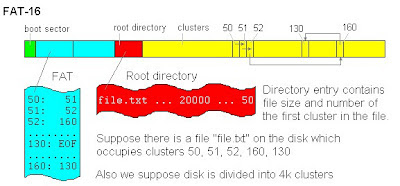

Comments
Post a Comment